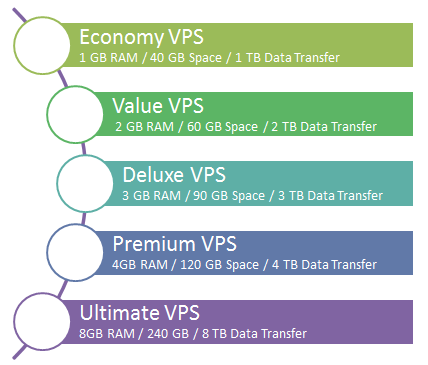|
Register New Domain
|
|
Setting up DNS with Your Parallels Plesk Panel 9 Server and Domain with Us
Other Languages: Dansk Deutsch Ελληνικά Español Suomi Français Italiano Bokmål Nederlands Polski Português - Brasil Português - Portugal Русский Svenska Türkçe Українська There are three steps to setting up DNS for websites hosted on your dedicated or Virtual Private Server (VPS) using Plesk 9:
Step 1 — Creating a Zone File for Your Domain Name in Parallels Plesk Panel Parallels Plesk Panel automatically creates a zone file for any domain name you set up in Parallels Plesk Panel. If you have already set up a domain name in Parallels Plesk Panel, you can skip this step. To Create a Zone File for Your Domain Name in Parallels Plesk Panel
Step 2 — Creating and Registering Your Domain Hosts Once you set up a domain name and create a zone file in Parallels Plesk Panel, you need to create and register two domain hosts for your domain name. If your domain name is registered with us, you can complete this step in your account with us. If your domain name is registered with another company, you will need to contact them for instructions regarding domain host registration. See Registering Your Own Nameservers/Hosts for instructions on creating domain hosts and use the IP address for your server (you can find the IP address for your server in your dedicated or Virtual Private Server (VPS) manager or in Plesk). NOTE: The two domain hosts you create can be used for other domain names hosted on your Virtual Private Server (VPS). You do not need to create new domain hosts for each of your domain names. After creating your domain hosts, you must register them on your server. To Register Your Domain Hosts in Parallels Plesk Panel
Step 3 — Register the namerservers Now that you have created and registered two domain hosts, you need to set the nameservers for your domain name to point to your dedicated/Virtual Private Server (VPS). For more information, see Registering Your Own Nameservers/Hosts. Step 4 — Setting your nameservers Now that you have registered the customer nameservers you have created, you can point your domain to them. See Setting Nameservers for Your Domain Names and select I have specific nameservers for my domains These and any other DNS changes can take up to 48 hours to reflect live on the Internet. |